Stripe - Onboarding
This article describes the steps needed to onboard with NextPax your Stripe account, and this process is different per system that you use.
Once you have found your API Key in the Stripe Account, you can start the onboarding procedure, this is however different per product / partnership you use. Mainly there are 3 routes:
But before we delve into the onboarding procedure an important note needs to be considered. We can connect 1 Stripe Account / API KEY per 1 NextPax Property Manager. Should you want to distribute payments towards multiple Stripe Accounts, it is advised to create multiple property managers first.
NextPax Supply API
When using the NextPax Supply API, you need to provide your API Key through the Supply API. Here you can use two endpoints to do this.
This endpoint allows to retrieve a complete list of available payment providers that can be enabled for a given supplier property manager. The information provided in this endpoint is to be used in the POST /supplier-payment-provider.
This endpoint allows the supplier property manager to submit or update the current payment provider setup for booking payments. Any information submitted in the post request will replace any existing information in the NextPax platform.
Via a PMS Partnership
If you are working with a PMS, from our connected PMS ecosystem. Then the onboarding of the Stripe account is done in that system that supports Stripe, via the API's of the PMS we will then get all the information needed to setup the account.
Nxtbeds
For Nxtbeds (part of NextPax) users can enter the information under ‘Settings’. The property manager can select the payment provider of choice, when selecting Stripe, before enabling Stripe, they first need to complete the settings

When selecting Stripe, a few things have to be entered:
-
The Secret Key: the property manager needs to deliver the secret key, for us to do transactions over the Stripe API.
-
Payment Capture Model: Here there are two options:
-
manual: this means the property manager has to capture the charges in Stripe’s dashboard.
-
automatic: this means NextPax will do this capture process on behalf of the pm via the Stripe API, using their merchant account.
-
After filling in this information the property manager needs to hit the button “Save Provider Setup Information”, in order to save the settings.
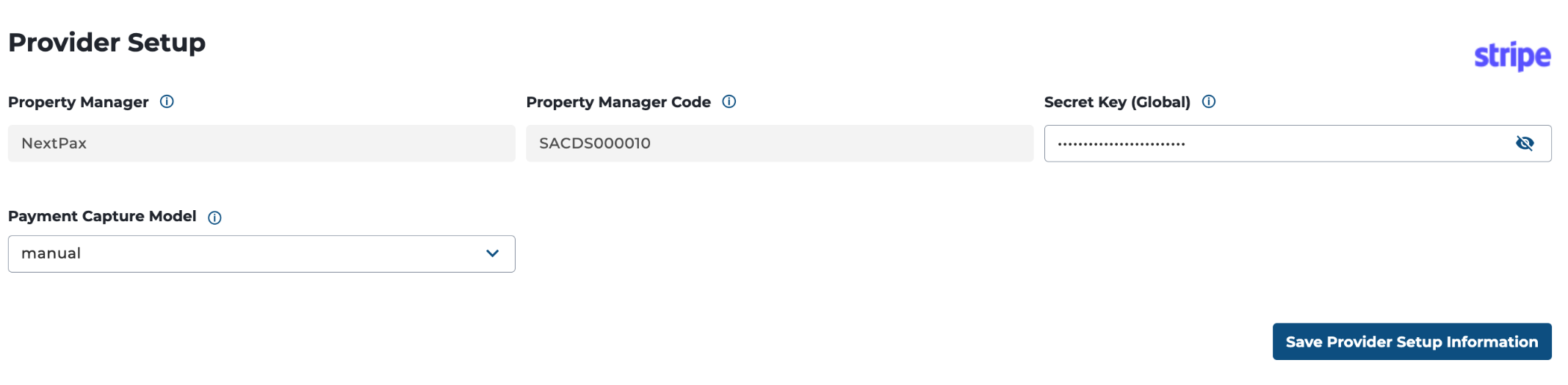
Once the settings are saved, we are able to enable the Stripe payment provider. When enabling a payment provider it will ask you to reconfirm at all times. Please note only 1 payment provider per property manager can be activated.

.jpg?width=100&height=75&name=NextPax%20logo%20(3).jpg)