Already have an account? if yes, follow the steps here to choose Nextpax as your connectivity provider
The first thing you need to do is authorize NextPax to be your channel manager. If your units are already listed on Booking.com, you need to decide if you want to keep your current content, or if you want to synchronize your content with your PMS. If you choose to do this, your current content will be replaced with that in the PMS. We recommend managing all your accounts in the PMS in order for NextPax to keep it synchronized on all channels. Think of your PMS as the ‘master source’. Once NextPax is enabled to be channel manager, this will allow synchronization of content, prices and availability from NextPax to the channel.
1.Activation via IDs
NextPax can activate the connection via the ‘Legal Entity ID’. When you choose to connect via this option, all current data and content from the Booking.com extranet will be overwritten with the data and settings from HAS. Would you like to keep the content, pictures and descriptions you currently use on Booking.com, then you should provide NextPax with the Room ID, Standard Rate ID and Property ID.
You can find these IDs on the ‘Rates & Availability’ tab in the LOS Price Table. All prices and
availability will now be synchronized between HAS and Booking.com. The current content on
Booking.com will be kept when the connection has been enabled via these IDs.
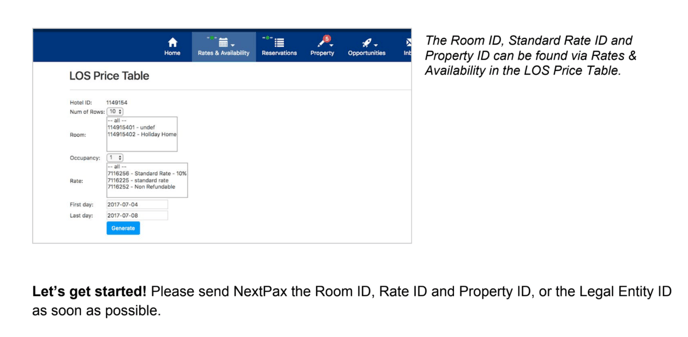
2.Connect to NextPax via Booking.com extranet
Login to your Booking.com account and click ‘Account’ in the top corner. Select the link ‘Connectivity Provider’. During this step, you have to select ‘NextPax’ as your channel manager provider by typing ‘HomeAway Software via NextPax’ in the search field. Please check you choose the right provider name of HAS in combination with NextPax, so we are able to open up the connection.
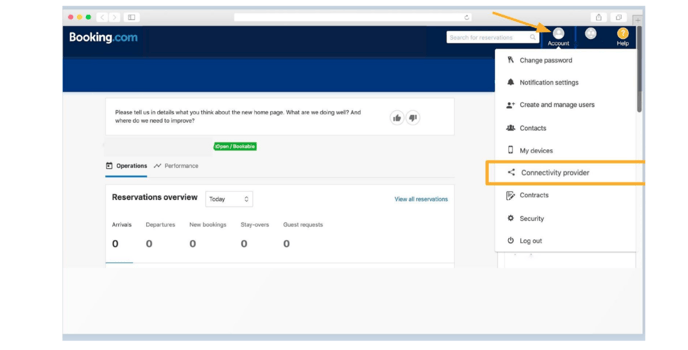
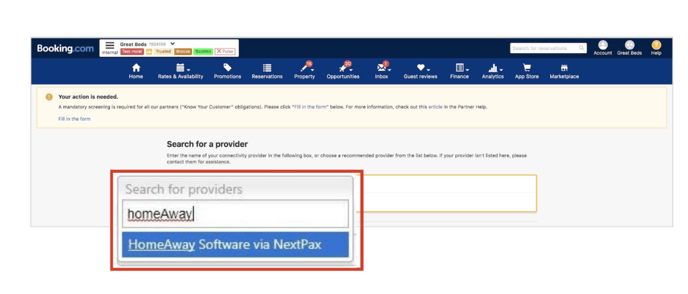
3. Accept XML-agreement
In the following step, the XML Service Agreement is shown. The agreement is already pre-filled and you only have to confirm by selecting ‘accept’.
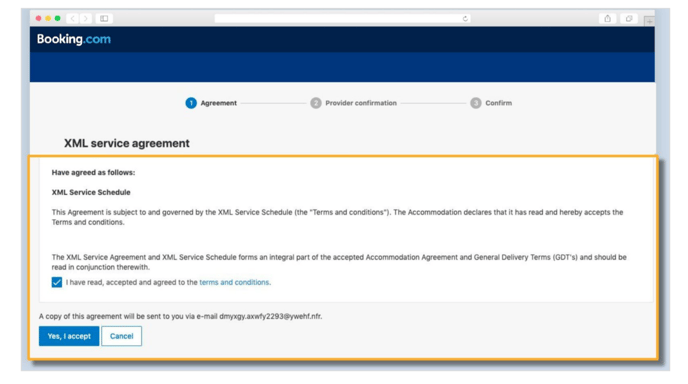
4.Status request
Next, you will see the screen as shown below to automatically connect. Wait for NextPax to confirm the connection, and start the mapping and configuration. When this process is complete, the new connection is live!
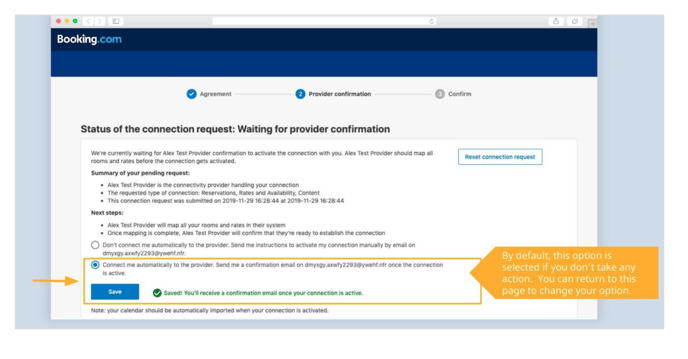
Note: By confirming, you authorize NextPax to activate the connection. Once activated, you can no longer change your rates in the Booking.com extranet. Rates can only be changed in HomeAway Software.
5.Confirmation
The connection with Booking.com is now active! All rates, availability and content will be synchronized from HAS and the bookings will be processed automatically through HAS. Please be aware that NextPax can only synchronize information from HAS, so be as careful and accurate as possible.
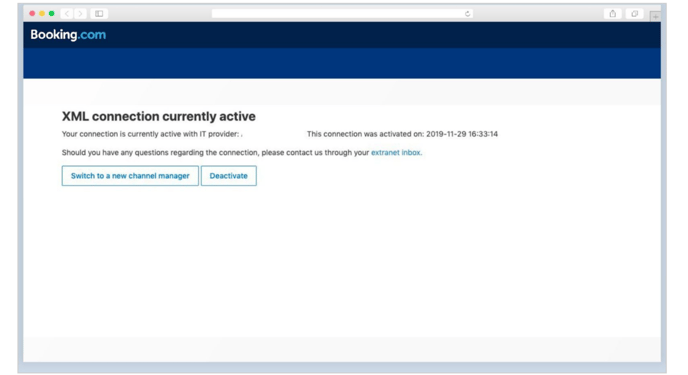
.jpg?height=120&name=NextPax%20logo%20(3).jpg)